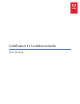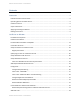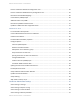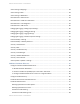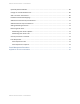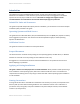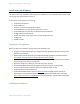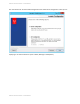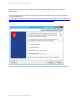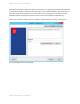System information
Adobe documentation - Confidential
ColdFusion on Windows
This section covers the installation and configuration of ColdFusion 11 on a Windows 2012 server. If you
are running Linux you may skip to section 3.
In this section we will perform the following:
•
Installation Prerequisites
•
Install ColdFusion
•
Check for, and install any ColdFusion hotfixes.
•
Create dedicated user account(s) for ColdFusion to run as.
•
Create dedicated user account(s) for IIS Application Pool Identities.
•
Configure file system permissions.
•
Run the web server configuration tool to connect ColdFusion to IIS
•
Configure IIS
•
Update the JVM
Installation Prerequisites
Before you begin the installation process perform the following steps:
•
Configure a network firewall (and / or configure Windows firewall) to block all incoming public
traffic during installation.
•
Read the Microsoft Windows Security Compliance Manager guidelines and documentation:
http://www.microsoft.com/en-us/download/details.aspx?id=16776
•
Create a separate partition / drive for ColdFusion Installation and website assets. This mitigates
the successfulness of path traversal attacks.
•
Remove or disable any software on the server that is not required.
•
Run Windows Update and ensure all software running on the server is fully patched.
•
Ensure that all partitions use NTFS to allow for fine grained access control.
•
Download ColdFusion from adobe.com
•
Verify that the MD5 checksum listed on adobe.com
download page matches the file you
downloaded. To use the Microsoft File Checksum Integrity Verifier (FCIV) utility, download
http://support.microsoft.com/kb/841290 and run the following in a Command Prompt: FCIV
-md5 installer-file-name.exe
ColdFusion Installation
Adobe documentation - Confidential