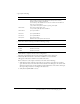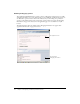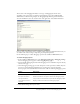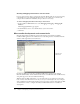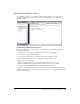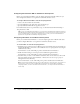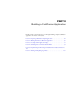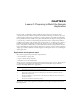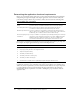User Guide
Configuring database connection and debugging options 41
4 Specify the following:
5 Click Show Advanced Settings to make the following settings:
6 Click Submit to complete the data source configuration.
The name CompassTravel appears in the Connected Data Sources dialog box.
7 Click Verify All Connections to ensure that ColdFusion can access this file.
OK appears in the Status column for successful connections.
If the connection to the compass travel data source fails, do the following:
a Verify that the name of the data source file does not contain a space. If it does contain a
space, delete the data source from the Connected Data Source dialog box. To do this, click
the Delete action button associated with the CompassTravel data source name, then repeat
the steps in this procedure to reconfigure this data source.
b Verify that the JDBC URL is correct.
Field Action
JDBC URL Enter the following JDBC URL for the Compass Travel PointBase files:
jdbc:pointbase:compasstravel,database.home=/<home location>/
wwwroot/cfdocs/getting_started/db
The following is the default home location for stand-alone ColdFusion
web server configurations:
/opt/coldfusionmx/wwwroot/cfdocs/getting_started/db
Driver Class Enter the following driver class:
com.pointbase.jdbc.jdbcUniversalDriver
Driver Name Specify PointBase.
Username Specify PBPUBLIC.
Password Specify PBPUBLIC.
Description Enter the following:
Database file for Compass Travel tutorial
Field Action
Maintain Connection Disabled (clear)
CLOB Enabled (checked)
BLOB Enabled (checked)