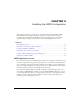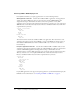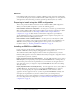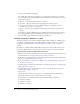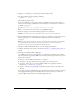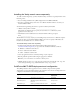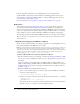User Guide
36 Chapter 4: Installing the J2EE Configuration
15.
Code and test ColdFusion CFM pages.
Store CFM pages under the web application root (either cfusion-ear\cfusion-war or cfusion-
war) and access these pages using a URL of the form http://hostname:portnumber/context-root/
filename.cfm, as follows:
■ hostname The machine name, IP address, or localhost.
■ portnumber The port number used by your application server’s web server.
■ contextroot The context root for the ColdFusion MX 7 web application. For more
information, see “Context root” on page 33.
■ filename The directory path and file to display. The path is relative to the cfusion-war
directory.
For example, to display a CFM file located at C:\JRun4\servers\myserver\cfusion-ear\cfusion-
war\eisapp\index.cfm using the built-in JRun web server and a context root of cfmx, you
specify the URL as http://localhost:8100/cfmx/eisapp/index.cfm.
Installing an EAR file or WAR files on UNIX
This section explains how to install the ColdFusion MX 7 J2EE configuration on UNIX. If you
are updating an existing deployment of ColdFusion MX or ColdFusion MX 6.1 for J2EE, see
“Updating from ColdFusion MX or ColdFusion MX 6.1 for J2EE” on page 38 before you
continue.
By default, the ColdFusion MX 7 J2EE installation places files in the /opt/cfmx7 directory. To
install into a different directory, you must create that directory before you run the installation.
To install ColdFusion MX 7 on UNIX (J2EE configuration):
1.
Read the online version of the Release Notes for any late-breaking information or updates. For
more information, see www.macromedia.com/go/proddoc_releasenotes.
2.
Ensure that your operating system meets the system requirements described on the Macromedia
web site at www.macromedia.com/go/sysreqscf.
3.
Review the “Installation considerations for UNIX” on page 12 and “Installation considerations
for all platforms” on page 11.
4.
Determine and record environment information, as described in “Preparing to install using the
J2EE configuration” on page 34.
5.
Determine the answers to the questions in the section “Gathering information necessary to
install ColdFusion MX 7” on page 13.
6.
Log in as root.
7.
Copy the installation file that is appropriate for your platform and locale from the CD or
Macromedia website, and save it to a directory on your local disk.
The following are the installation files for supported J2EE configuration platforms:
■ coldfusion-70-lin.bin
■ coldfusion-70-sol.bin
■ coldfusion-70-other.jar