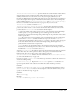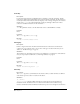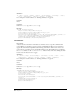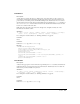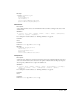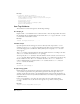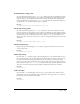Specifications
To o l b a r s 81
initiallyVisible="true" or "false". Specifies whether the toolbar should be visible the first
time Dreamweaver loads it from the Toolbars folder. After the first time, the user controls
visibility. Dreamweaver saves the current state to the system registry (Windows) or the
Dreamweaver MX Preferences file (Macintosh) when the user quits Dreamweaver. Dreamweaver
restores the setting from the registry or the Preferences file when it restarts. You can manipulate
toolbar visibility using the
dom.getToolbarVisibility() and dom.setToolbarVisibility()
functions, as described in “Tool bar f un ctio ns” on page 637. If you do not set the
initiallyVisible attribute, it defaults to true.
initialPosition="top", "below", or "floating". Specifies where Dreamweaver initially
positions the toolbar, relative to other toolbars, the first time that Dreamweaver loads it. The
possible values for
intialPosition are described in the following list:
top This is the default. The toolbar appears at the top of the document window. If multiple
toolbars specify
top for a given window type, the toolbars appear in the order that
Dreamweaver encounters them during loading, which might not be predictable, if the toolbars
reside in separate files.
below The toolbar appears at the beginning of the row immediately below the toolbar that is
specified in the
relativeTo attribute. Dreamweaver reports an error if the relativeTo
toolbar isn’t found. If multiple toolbars specify
below relative to the same toolbar, they appear
in the order that Dreamweaver encounters them during loading, which might not be
predictable if the toolbars reside in separate files.
floating Toolbar is not be initially docked to the window; it floats above the document.
Dreamweaver automatically places the toolbar so it is offset from other floating toolbars. On
the Macintosh,
floating is treated the same as top.
As with
initiallyVisible, this attribute applies only the first time that Dreamweaver loads the
toolbar. After that, the toolbar’s position is saved to the registry or the Dreamweaver MX
Preferences file. You can reset the position of the toolbar by using the
dom.setToolbarPosition() function. For more information on dom.setToolbarPosition(),
see “dom.setToolbarPosition()” on page 638.
If you do not specify
initialPosition, Dreamweaver positions the toolbar in the order that it is
encountered during loading.
relativeTo="toolbar_id" Required if initialPosition specifies below. Otherwise, it is
ignored. Specifies the ID of the toolbar below which this toolbar should be positioned.
Contents
Contains include tags, itemref tags, separator tags, and individual item definitions such as
button, combobox, dropdown, and so on. For descriptions of the item definitions that you can
specify, see “Too lbar it e m ta g s” on page 83.
Container
The toolbarset tag.
Example
<toolbar id="MyDWedit_toolbar" label="Edit">