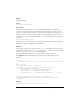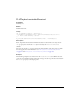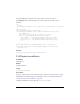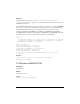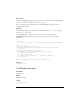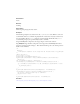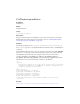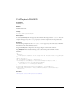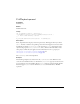User Guide
FLVPlayback class 611
Drag an FLVPlayback component to the Stage, and give it an instance name of
my_FLVPlybk. Then add the following code to the Actions panel on Frame 1 of the
Timeline:
/**
Requires:
- FLVPlayback component on the Stage with an instance name of my_FLVPlybk
*/
import mx.video.*;
var listenerObject:Object = new Object();
listenerObject.metadataReceived = function(eventObject:Object):Void {
var i:Number = 0;
trace("This FLV contains the following cue points:");
while(i < my_FLVPlybk.metadata.cuePoints.length) {
trace("\nName: " + my_FLVPlybk.metadata.cuePoints[i].name);
trace(" Time: " + my_FLVPlybk.metadata.cuePoints[i].time);
trace(" Type is " + my_FLVPlybk.metadata.cuePoints[i].type);
++i;
}
};
my_FLVPlybk.addEventListener("metadataReceived", listenerObject);
my_FLVPlybk.contentPath = "http://www.helpexamples.com/flash/video/
cuepoints.flv";
See also
FLVPlayback.metadata, FLVPlayback.metadataLoaded
FLVPlayback.muteButton
Availability
Flash Player 8.
Edition
Flash Professional 8.
Usage
my_FLVPlybk.muteButton
Description
Property; a MovieClip object that is the mute button control. For more information on using
FLV Playback Custom UI components for playback controls, see “Skinning FLV Playback
Custom UI components individually” on page 525.
Clicking the muteButton control dispatches a
volumeUpdate event.