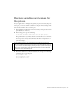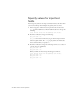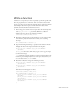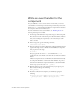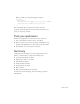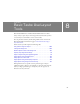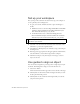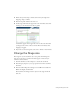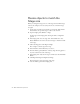Specifications
108 Basic Tasks: Use Layout Tools
Set up your workspace
First, you’ll open the start file for the lesson and set up your workspace to
use an optimal layout for taking lessons.
1. To open your start file, in Flash select File > Open and navigate to
the file:
■ In Windows, browse to boot drive\Program Files\Macromedia\Flash
8\Samples and Tutorials\Tutorial Assets\Basic Tasks\Use Layout
Tools and double-click layout_tools_start.fla.
■ On the Macintosh, browse to Macintosh HD/Applications/
Macromedia Flash 8/Samples and Tutorials/Tutorial Assets/Basic
Tasks/Use Layout Tools and double-click layout_tools_start.fla.
2. Select File > Save As and save the document with a new name, in the
same folder, to preserve the original start file.
3. Select Window > Workspace Layout > Default to set up your workspace
for taking lessons.
4. In the Stage View pop-up menu, in the upper-right side of the Timeline,
select Show Frame to view both the Stage and the workspace.
5. Click in the workspace, away from objects on the Stage, so that no
objects are selected.
Use guides to align an object
You can use rulers and guides to precisely position or align objects in your
document. You’ll add guides to help you center the block of text.
1. Select View > Rulers.
A horizontal and vertical ruler appear above and to the left of the Stage.
2. Click anywhere in the horizontal ruler and drag down until you reach
the 250-pixel horizontal position.
3. Click anywhere in the vertical ruler and drag left until you reach the
375-pixel vertical position.
NOTE
The Use Layout Tools folder contains completed versions of the tutorial
FLA files for your reference.