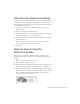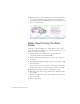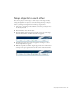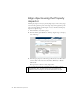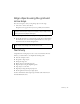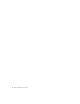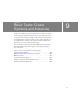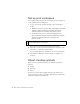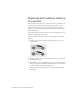Specifications
Create a graphic symbol 119
Create a graphic symbol
A graphic symbol is well suited for repeated use of static images, or for
creating animations associated with the main Timeline. Unlike with movie
clip and button symbols, you cannot give instance names to graphic
symbols, nor can you refer to them in ActionScript.
You’ll take vector art on the Stage and turn it into a graphic symbol.
1. In the Tools panel, click the Selection tool.
2. On the Stage, drag around the car to select it.
3. Select Modify > Convert to Symbol.
4. In the Convert to Symbol dialog box, enter CarGraphic as the name and
select Graphic as the behavior.
5. The Registration grid uses a small black square to indicate where, within
the symbol bounding box, the registration point is located. A
registration point is the axis around which the symbol rotates, and the
point along which the symbol aligns. Click the upper-left square on the
grid to select the registration point location, and click OK.
6. The car on the Stage is now an instance of the CarGraphic symbol. The
Property inspector shows properties for the graphic symbol instance.
7. Open the Library panel (Window > Library) to view the symbol.
You’ll find the CarGraphic symbol in the Library panel. Flash stores
symbols in the library. Each document has its own library, and you can
share libraries between different FLA files.