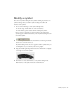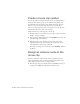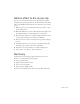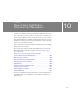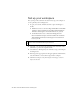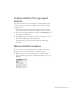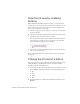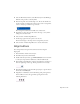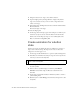Specifications
122 Basic Tasks: Create Symbols and Instances
Create a movie clip symbol
A movie clip symbol is analogous in many ways to a document within a
document. This symbol type has its own Timeline independent of the
main Timeline. You can add movie clips within other movie clips and
buttons to create nested movie clips. You can also use the Property
inspector to assign an instance name to an instance of a movie clip, and
then reference the instance name in ActionScript.
You’ll convert the tire on the Stage into a movie clip.
1. With the Selection tool, click the tire on the Stage to select it and select
Modify > Convert to Symbol.
2. In the Convert to Symbol dialog box, enter MCWheel as the name, and
select MovieClip as the behavior.
3. In the Registration grid, this time select the center square as the
registration point, so the center of the movie clip becomes the axis
around which the symbol rotates. Click OK.
The image on the Stage is now an instance of the MCWheel symbol in
the library.
Assign an instance name to the
movie clip
To refer to an instance in ActionScript, and as a general best practice,
always assign instance names to buttons and movie clip symbols. (You
cannot assign an instance name to a graphic symbol.)
■ In the Property inspector, with the instance of MCWheel selected on
the Stage, enter wheel_mc in the Instance Name text box.