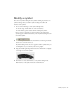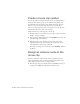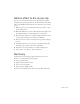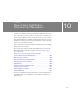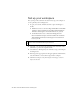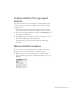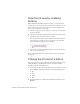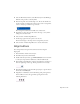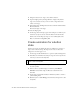Specifications
126 Basic Tasks: Add Button Animation and Navigation
Set up your workspace
First, you’ll open the start file for the lesson and set up your workspace to
use an optimal layout for taking lessons.
1. To open your start file, in Flash select File > Open and navigate to
the file:
■ In Windows, browse to boot drive\Program Files\Macromedia\Flash
8\Samples and Tutorials\Tutorial Assets\Basic Tasks\Add Button
Animation and Navigation and double-click buttons_start.fla.
■ On the Macintosh, browse to Macintosh HD/Applications/
Macromedia Flash 8/Samples and Tutorials/Tutorial Assets/Basic
Tasks/Add Button Animation and Navigation and double-click
buttons_start.fla.
2. Select File > Save As and save the document with a new name, in the
same folder, to preserve the original start file.
3. Select Window > Workspace Layout > Default to set up your workspace
for taking lessons.
4. In the Stage View pop-up menu, in the upper-right side of the Timeline,
select Show Frame to view both the Stage and the workspace.
5. Click in the workspace, away from objects on the Stage, so that no
objects are selected.
NOTE
The Add Button Animation and Navigation folder contains completed
versions of the tutorial FLA files for your reference.