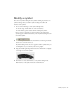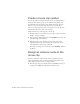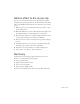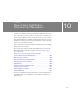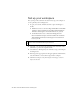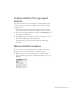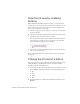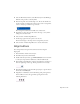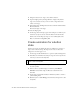Specifications
130 Basic Tasks: Add Button Animation and Navigation
7. Using the Selection tool, drag to select all three buttons.
8. Open the Align panel by selecting Window > Align. Verify that To
Stage is not selected, because you do not want to align the buttons
relative to the Stage.
9. In the Align panel, click Align Vertical Center, and then click Distribute
Horizontal Center.
The buttons align on the Stage.
10. Close the Align panel.
11. On the Stage, click in an empty space in the workspace to make sure you
don’t have any objects selected, and select Button 2. In the Instance
Name text box in the Property inspector, enter contact_btn. Select
Button 3 and name it sweepstakes_btn.
Create animation for a button
state
You’ll create a movie clip within the Over state of Button 1, and create a
shape tween in the movie clip. The shape tween creates an effect that
changes the color from gray to red.
1. On the Stage, double-click Button 1 to open it in symbol-editing mode.
2. In the Button 1 Timeline, hide all layers except the Color layer. In the
Color layer, select the Over keyframe.
3. On the Stage, select the black oval shape for Button 1. Press F8 to make
the oval a symbol.
4. In the Convert to Symbol dialog box, name the symbol Button
Animation. Select Movie Clip (not Button) as the behavior and
click OK.
5. On the Stage, double-click the Button Animation symbol to switch to
symbol-editing mode.
6. Rename Layer 1 to Color Change. Select Frame 15 and press F6 to add
a keyframe.
NOTE
You hide layers by clicking the dot under the Eye column next to the layer
name so that a red X appears.