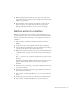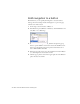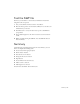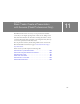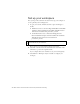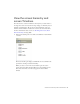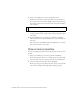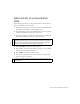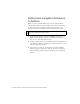Specifications
Add content to a presentation slide 139
Add content to a presentation
slide
You’ll add navigation buttons to the presentation slide so that the buttons
appear on each slide in the presentation.
1. In the Screen Outline pane, select the presentation slide thumbnail. In
the Timeline, select Frame 1 of the Navigation layer.
2. From the Library panel, drag the NextBtn symbol to the screen, placing
it within the black band at the bottom of the screen.
3. In the Property inspector, with the button still selected, enter 280 in the
X text box and 165 in the Y text box to place the button.
4. Enter forwardBtn in the Instance Name text box.
5. Drag PrevBtn to the slide and use the Property inspector to enter 245 in
the X text box and 165 in the Y text box.
6. Enter backBtn in the Instance Name text box.
7. In the Screen Outline pane, select each nested slide to verify that the
buttons now appear on all slides.
NOTE
The coordinates that you enter are in relation to the default center
registration point of the slide. For more information about the registration
point in screens, see “Specifying the ActionScript class and registration
point of a screen (Flash Professional only)” in Using Flash.
NOTE
Content on a parent screen appears slightly dimmed when you view it on a
nested screen.