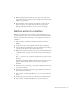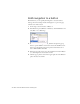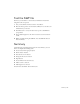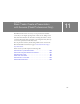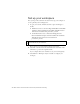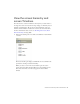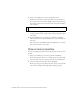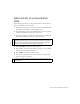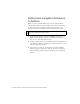Specifications
140 Basic Tasks: Create a Presentation with Screens (Flash Professional Only)
Add screen navigation behaviors
to buttons
When you open a new Flash Slide Presentation, the document already
includes functionality that lets users navigate between slide screens using
the keyboard arrow keys. You’ll also add navigation behaviors to the
buttons, offering users an additional option to navigate between slides.
1. On the presentation slide, select the forwardBtn instance. In the
Behaviors panel (Window > Behaviors) click Add (+), and then select
Screen > Go to Next Slide from the menu.
2. On the presentation slide, select the backBtn instance. In the Behaviors
panel (Window > Behaviors) click Add (+), and then select Screen > Go
to Previous Slide from the menu.
3. Select Control > Test Movie, and click the buttons in the SWF file
window that appears. You want to make sure your buttons function as
expected. When you finish testing your document, close the SWF file
window.
NOTE
By default, keyboard arrow keys let you navigate between screens on the
same level, not between nested screens.