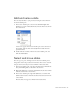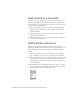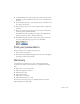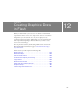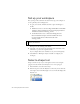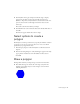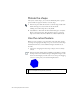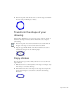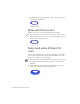Specifications
142 Basic Tasks: Create a Presentation with Screens (Flash Professional Only)
Add content to a new slide
The features slide, as a child of the presentation slide, inherits properties
from that slide. Additionally, because the features slide is a parent to the
three slides that you copied and pasted, content that you add to that slide
appears on the three children slides.
1. In the Screen Outline pane, select the features thumbnail. From the
Library panel, drag the Features Content symbol to anywhere in the
Document window.
2. In the Property inspector, give the instance of Features Content an
instance name of features_mc.
3. In the Property inspector, enter -275 in the X text box and -130 in the
Y text box to place the instance.
Add transition behaviors
Although your presentation is fairly complete, you’ll add transition
behaviors to make the presentation more interesting. Specifically, you’ll add
behaviors that make content fade and appear to fly off the Document
window.
1. In the Screen Outline pane, select the features slide. In the Behaviors
panel, click Add (+) and select Screen > Transition from the menu.
2. In the Transitions dialog box, select Fade from the list of transitions and
view the preview in the lower-left side of the dialog box. Verify that 2
seconds is selected as the duration and that In is selected as the direction,
and then click OK.
3. In the Behaviors panel, click Reveal in the Event column to open the
pop-up menu and select revealChild. The revealChild option specifies
that the behavior will reveal the next child screen.