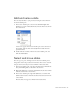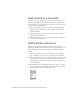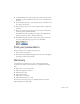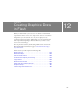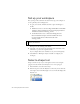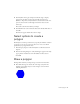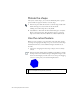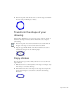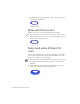Specifications
Summary 143
4. To add the Fly behavior, verify that the features slide is still selected. In
the Behaviors panel, click Add (+) and select Screen > Transition from
the menu.
5. In the Transitions dialog box, select Fly from the list of transitions, and
select Out as the direction.
6. In the Duration text box, enter .5 as the length of time to complete the
transition.
7. In the Start Location pop-up menu, select Left Center and watch the
transition preview, and then click OK.
In the Behaviors panel, revealChild now appears twice. With the Fly
behavior, however, you want to hide the child screen.
8. In the Behaviors panel, click the second event in the list, which is the
one you just added. In the pop-up menu, select hideChild.
Test your presentation
Your presentation is now complete and ready to test.
1. Select Control > Test Movie.
2. Use the Forward and Backward navigation buttons to move through the
presentation and view the transitions.
Summary
Congratulations on learning how to create a slide presentation with
screens. In a few minutes, you learned how to accomplish the following
tasks:
■ Add content to a presentation slide.
■ Add screen navigation to buttons.
■ Add and name a slide.
■ Select and move slides.
■ Add content to a new slide.
■ Add transition behaviors to a slide.
To learn more about using screens, see “Working with Screens (Flash
Professional Only)” in Using Flash.