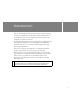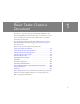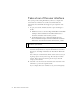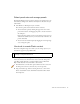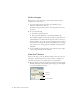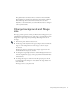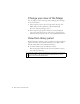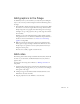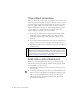Specifications
Take a tour of the user interface 15
Select panel sets and arrange panels
The Default Workspace Layout panel set arranges your workspace in a way
that facilitates taking lessons. You’ll use this layout for all lessons that you
take in Flash.
■ Select Window > Workspace Layout > Default.
You can move panels around, and resize them, as follows:
■ You can undock a panel by clicking the upper-left corner of the
panel, in the title bar, and dragging the panel to another location in
the workspace.
If the panel snaps against a border, it is docked in a new location (or
docked in the same location, if you moved it back). Otherwise, the
panel is undocked.
■ You can resize an undocked panel by dragging the lower-right edge
out to enlarge the panel.
Use tools to create Flash content
The white rectangular Stage area is where you can arrange objects as you
want them to appear in your published file.
The Tools panel, next to the Stage, offers a variety of controls that let you
create text and vector art. To learn more about tools in the Tools panel,
select Help > Flash Tutorials > Creating Graphics: Draw in Flash and
Help > Flash Tutorials > Text: Add Text to a Document.
1. Click the Pencil tool in the Tools panel. Click the Stroke color box in
the Tools panel colors area, and select any color except white.
2. Drag around the Stage, without releasing the mouse, to draw a line.
You’ve created Flash content. Your finished document will be much
more impressive.
NOTE
You can open several documents at once and use document tabs, above
the Stage, to navigate between them.