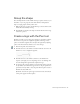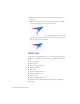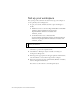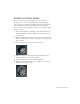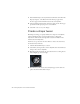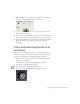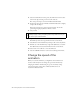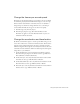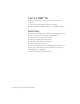Specifications
154 Creating Graphics: Create a Timeline Animation
Set up your workspace
First, you’ll open the start file for the lesson and set up your workspace to
use an optimal layout for taking lessons.
1. To open your start file, in Flash select File > Open and navigate to
the file:
■ In Windows, browse to boot drive\Program Files\Macromedia\Flash
8\Samples and Tutorials\Tutorial Assets\Creating
Graphics\Timeline Animation and double-click
animation_start.fla.
■ On the Macintosh, browse to Macintosh HD/
Applications\Macromedia Flash 8/Samples and Tutorials/Tutorial
Assets/Creating Graphics/Timeline Animation and double-click
animation_start.fla.
2. Select File > Save As and save the document with a new name, in the
same folder, to preserve the original start file.
3. Select Window > Workspace Layout > Default to modify your
workspace for taking lessons.
4. In the Stage View pop-up menu, in the upper-right side of the Timeline,
select Show Frame to view both the Stage and the workspace.
5. If necessary, drag the lower edge of the Timeline (Window > Timeline)
down to enlarge the Timeline view.
You can also use the scroll bar to scroll through the layers.
NOTE
The Timeline Animation folder contains completed versions of lesson FLA
files for your reference.