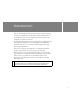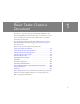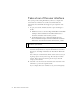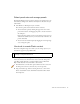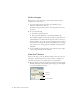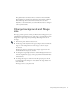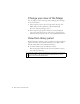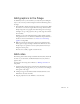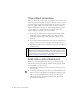Specifications
Change background and Stage size 17
The playhead (the red indicator line) is on Frame 1 in the Timeline.
The keyframes are designated by small circles in the frames, which are
filled, indicating there’s content in those frames. You can add a
keyframe to a document when you want the Flash content to change in
some way in that frame.
Change background and Stage
size
The Stage provides a preview of how your Flash content will appear in your
published file. You’ll change the size of the Stage to accommodate artwork
designed for a larger Stage, and you’ll change the background color of
the Stage.
1. In the Tools panel, click the Selection tool.
2. On the Stage, click anywhere in the gray workspace that surrounds the
Stage, or on the background area of the Stage, so that no objects
are selected.
The Property inspector, under the Stage, displays properties for the
document when no objects are selected.
3. To change the Stage background color, click the Background color box
and select a light shade of gray, such as gray with the hexadecimal value
of #CCCCCC.
4. To change the Stage size, click Size in the Property inspector. In the
Document Properties dialog box, enter 750 for the Stage width, and
then click OK.
The Stage resizes to 750 pixels wide.