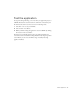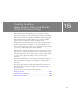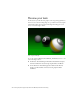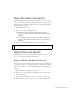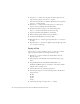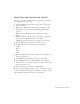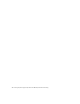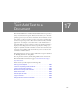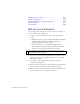Specifications
193
16
CHAPTER 16
Creating Graphics:
Apply Graphic Filters and Blends
(Flash Professional Only)
This tutorial guides you through the process of creating eye-catching
graphic effects using some of the authoring features in Macromedia Flash
Professional 8 (Filters are not available in Flash Basic). By using the graphic
filters and blend modes available in Flash, you can transform ordinary
graphic objects into much more visually compelling content.
A graphic filter is a method that processes the pixels of a graphic object to
produce a specific effect. For example, you can apply a blur filter to an
object to make its edges appear softer, or you can apply a drop shadow filter
to an object to make it appear with a shadow behind it.
A blend mode is a method of making the colors of a graphic object interact
with the colors of other graphic objects beneath it. For example, by using
the Lighten blend mode, you can make the parts of an object appear lighter
in color to varying degrees depending on the colors of the objects
beneath it.
If you have not already done so, Macromedia recommends that before you
take this tutorial you read Chapter 2, “Flash Basics,” in Getting Started
with Flash.
You can print this tutorial by downloading a PDF version of it from the
Macromedia Flash Documentation page at www.macromedia.com/go/
fl_documentation.
In this tutorial, you will complete the following tasks:
Review your task . . . . . . . . . . . . . . . . . . . . . . . . . . . . . . . . . . . . . . . . . 194
Open the starter document . . . . . . . . . . . . . . . . . . . . . . . . . . . . . . . . 195
Apply filters and blends. . . . . . . . . . . . . . . . . . . . . . . . . . . . . . . . . . . . 195