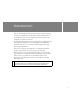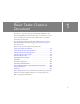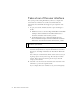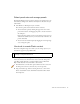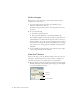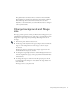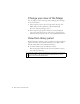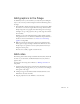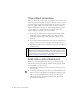Specifications
20 Basic Tasks: Create a Document
View object properties
When you add an object to the Stage, you can select it, and then view and
change its properties in the Property inspector. The type of object selected
determines which properties appear. For example, if you select a text object
(not a text graphic, which you use in this lesson), the Property inspector
displays settings such as font, type size, and paragraph formatting, which
you can either view or change. If no object is selected, the Property
inspector displays properties for the entire document.
1. On the Stage, with the Selection tool selected, click the Title graphic.
The Property inspector (Window > Properties > Properties) shows
specifications, such as height, width, and Stage coordinates, for the
movie clip.
2. On the Stage, click the bounding box for the video movie clip that you
dragged to the Stage and view its attributes in the Property inspector.
3. In the Instance Name text box of the Property inspector, enter video as
the instance name.
Add video control behaviors
Behaviors let you add complex functionality to your document easily,
without having to know ActionScript, the Flash scripting language. You’ll
now add behaviors for video control.
1. In the Timeline, click Frame 1 of the Content layer to select it, if it’s not
already selected.
2. On the Stage, click the Play movie clip instance (which looks like a play
button) to select it. In the Behaviors panel (Window > Behaviors), click
Add (+) and select Embedded Video > Play. To learn more about
symbols and instances, select Help > Flash Tutorials > Basic Tasks:
Create Symbols and Instances.
NOTE
An instance is an occurance of a symbol on the Stage. Because
ActionScript, the Flash scripting language, often refers to instance names
in order to perform operations on instances, it is a good practice to name
the instances you create. To learn more about naming instances, see the
tutorial: “ActionScript: Write Scripts” on page 225.