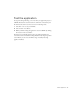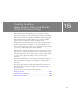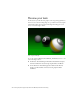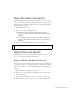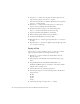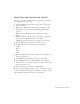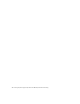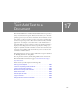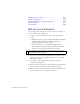Specifications
200 Text: Add Text to a Document
Create a dynamic text field. . . . . . . . . . . . . . . . . . . . . . . . . . . . . . . . 205
Specify format options . . . . . . . . . . . . . . . . . . . . . . . . . . . . . . . . . . . 206
View ActionScript for the dynamic text field . . . . . . . . . . . . . . . . 207
Test the SWF file . . . . . . . . . . . . . . . . . . . . . . . . . . . . . . . . . . . . . . . . 207
Check spelling. . . . . . . . . . . . . . . . . . . . . . . . . . . . . . . . . . . . . . . . . . . 208
Set up your workspace
First, you’ll open the start file for the lesson and set up your workspace to
use an optimal layout for taking lessons.
1. To open your start file, in Flash select File > Open and navigate to
the file:
■ In Windows, browse to boot drive\Program Files\Macromedia\Flash
8\Samples and Tutorials\Tutorial Assets\Text\Add Text to a
Document and double-click text_start.fla.
■ On the Macintosh, browse to Macintosh HD/Applications/
Macromedia Flash 8/Samples and Tutorials/Tutorial Assets/Text/
Add Text to a Document and double-click text_start.fla.
2. Select File > Save As and save the document with a new name, in the
same folder, to preserve the original start file and to preserve the file’s
link to dependent files.
3. Select Window > Workspace Layout > Default to modify your
workspace for taking lessons.
4. In the Stage View pop-up menu, in the upper-right side of the Timeline,
select Show Frame to view both the Stage and the workspace.
5. In the Tools panel, click the Selection tool. Then in the Timeline, click
the Static Text layer to select the layer you’ll work in.
NOTE
The Add Text to a Document folder contains completed versions of the
tutorial FLA files for your reference.