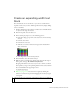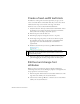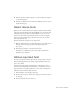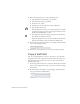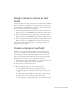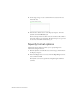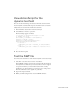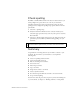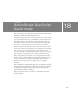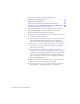Specifications
Create an expanding-width text block 201
Create an expanding-width text
block
You can define the size of a text block, or you can use a text block that
expands to fit the text you write. You’ll begin this lesson by simply adding
text to a document.
1. Click in a blank area in the workspace to make sure no Timeline frames
or objects on the Stage are selected.
2. In the Tools panel, select the Text tool.
3. In the text Property inspector, set the following options:
■ In the Text Type pop-up menu, select Static text, if it isn’t already
selected.
■ For Font, select Arial.
■ For Font Size, enter 13.
■ Click the text color box and select the gray with a hexadecimal
value of #666666.
■ Select Align Left, if it isn’t already selected.
4. In the Timeline, select the Static Text layer.
5. With the Text tool still selected, click the Stage along the left edge of
Text 1 guide, and type Trio ZX2004 Safety Features.
By typing with the Text tool selected, you create a one-line text block
that expands as you type. An expanding-width one-line static text block
has a round handle in the upper-right corner.
6. If necessary, align the text above the Text 1 guide by clicking the
Selection tool in the Tools panel and dragging the text that you typed
to the guide.
NOTE
The Text 1 guide is on a guide layer, which doesn’t appear in your SWF file.