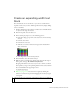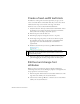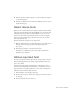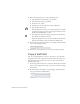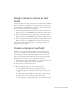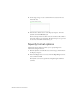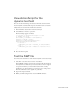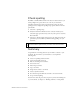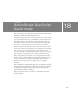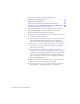Specifications
210 ActionScript: Use Script Assist mode
In this tutorial, you will complete the following tasks:
Examine the completed FLA file. . . . . . . . . . . . . . . . . . . . . . . . . . . . 211
Open the starter document . . . . . . . . . . . . . . . . . . . . . . . . . . . . . . . . 213
Add a script to a button by using Script Assist mode. . . . . . . . . . 213
Add frame scripts to the Timeline by using Script Assist mode. 218
Add a frame script to the Title movie clip . . . . . . . . . . . . . . . . . . . . 221
The tutorial in this chapter follows the order of a typical workflow for
creating a Flash application. Other workflows are also possible.
The tutorial workflow includes the following tasks:
■ “Examine the completed FLA file” on page 211 allows you to look at
the completed Flash document.
■ “Open the starter document” on page 213 lets you begin the tutorial
with a FLA file (a Flash file with the .fla extension) that has the
elements to which you’ll use Script Assist mode to add ActionScript.
■ “Add a script to a button by using Script Assist mode” on page 213
shows you how to use Script Assist mode to add a script directly to a
button object on the Stage.
■ “Add frame scripts to the Timeline by using Script Assist mode”
on page 218 shows you how to use Script Assist mode to place scripts
on a frame in the Timeline that affect buttons on the Stage. Placing
code in a frame on the Timeline instead of placing code directly on
objects on the Stage is a better approach to organizing ActionScript
within your Flash applications.
■ “Add a frame script to the Title movie clip” on page 221 shows you
how to place code in the final frame of a movie clip.
■ “Test the application” on page 223 shows you how to publish your
Flash document to a SWF file and view it in a web browser.