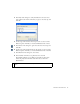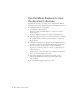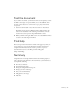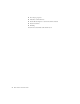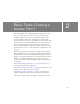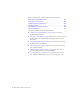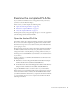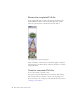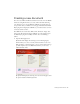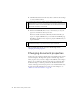Specifications
22 Basic Tasks: Create a Document
Use the Movie Explorer to view
the document structure
The Movie Explorer helps you arrange, locate, and edit media. With its
hierarchical tree structure, the Movie Explorer provides information about
the organization and flow of a document.
1. Select Window > Movie Explorer.
If necessary, enlarge the Movie Explorer to view the tree structure
within the pane.
The Movie Explorer filtering buttons display or hide information.
2. Click the pop-up menu in the title bar of the Movie Explorer, and select
Show Movie Elements and Show Symbol Definitions, if they’re not
already selected.
3. Configure the filtering buttons, along the top of the Movie Explorer, so
the only ones selected are Show Buttons, Movie Clips, and Graphics;
Show Action Scripts; and Show Video, Sounds, and Bitmaps.
If you move your mouse pointer over a button, a tooltip displays the
name of the button.
Examine the list to view some of the assets included in the document,
and to see their relationship to other assets.
4. In the Movie Explorer pane, expand Actions for Play to view
ActionScript that Flash created when you added the Play video
control behavior.
5. To close the Movie Explorer, click its close box.