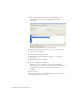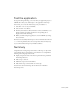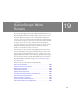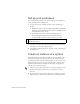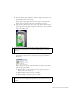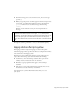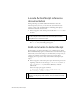Specifications
Summary 223
Test the application
At any point during authoring, you can test how your application plays as a
SWF file. Now that you’ve added scripts to the application with Script
Assist mode, you can test the interactivity you’ve just added to it.
1. Select File > Save to save your FLA file.
2. Select Control > Test Movie.
3. Click any of the buttons (About, Products, Contact, and Home) to test
that those frames are loading and that the corresponding title is
displayed in the Title movie clip.
4. When you finish testing the application, close the SWF file by closing
the test window.
You have now successfully added scripts to a button and both the main and
Title movie clip timelines. You can use Script Assist mode in many ways
as you work with ActionScript in your Flash documents.
Summary
Congratulations on using Script Assist mode to add scripts to objects and
to the timeline. In just a few minutes, you learned how to accomplish the
following tasks using Script Assist mode:
■ Display Script Assist mode in the Actions panel and insert predefined
ActionScript functions.
■ Add a script to a button.
■ Add frame scripts to the main timeline.
■ Add a frame script to the last frame of a movie clip.
To learn more about ActionScript, take another lesson in the Basic
ActionScript series.