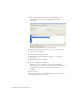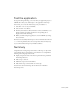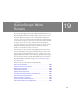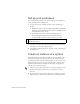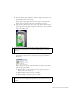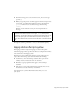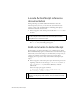Specifications
230 ActionScript: Write Scripts
Locate ActionScript reference
documentation
During authoring, if you’d like additional information about the
ActionScript that you enter, you can select the action in the Actions
toolbox or Script pane and click Reference. The Help panel displays
information about the selected action.
1. In the Script pane of the Actions panel, double-click visible to select
the term.
2. Along the top of the Actions panel, click the Help icon.
The
visible entry in the Help panel appears.
Add comments to ActionScript
In ActionScript, text after double slashes (//) is commented text, which
Macromedia Flash Player ignores. Commented text often documents script
functionality so that other developers can understand your script, but you
can also use comments to deactivate sections of your script when
debugging. As a best practice, always add comments that explain your
scripts.
■ In the Script pane of the Actions panel, place the insertion point at the
beginning of the line of code and type
// Initialize document to
hide screen movie clip
. Press Enter (Windows) or Return
(Macintosh).
Text in the Script pane appears as follows:
// Initialize document to hide screen movie clip.
this.screen_mc._visible = false;
NOTE
After completing the next step, you’ll change topics in the Help panel and
you will no longer be on this lesson topic. In the Help panel, click the
History Back icon to return to this topic.
NOTE
If your commented text is many lines, you can use /* instead of double
slashes for the beginning of the comment, and */ to mark the end of the
comment.