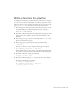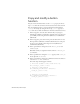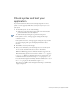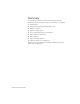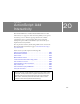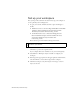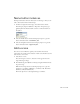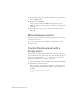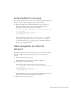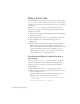Specifications
236 ActionScript: Add Interactivity
Set up your workspace
First, you’ll open the start file for the lesson and set up your workspace to
use an optimal layout for taking lessons.
1. To open your start file, in Flash select File > Open and navigate to
the file:
■ In Windows, browse to boot drive\Program Files\Macromedia\Flash
8\Samples and Tutorials\Tutorial Assets\ActionScript\Add
Interactivity and double-click interactivity_start.fla.
■ On the Macintosh, browse to Macintosh HD/Applications/
Macromedia Flash 8/Samples and Tutorials/Tutorial Assets/
ActionScript/Add Interactivity and double-click
interactivity_start.fla.
The document opens in the Flash authoring environment.
2. Select File > Save As and save the document with a new name, in the
same folder, to preserve the original start file.
As you complete this lesson, remember to save your work frequently.
3. Select Window > Workspace Layout > Default to configure your
workspace.
4. In the Stage View pop-up menu, in the upper-right side of the Timeline,
select Show Frame to view both the Stage and the workspace.
5. Click in the workspace, away from objects on the Stage, so that no
objects are selected.
NOTE
The Add Interactivity folder contains completed versions of the tutorial
FLA files for your reference.