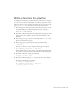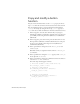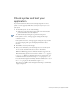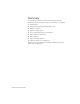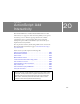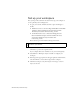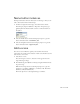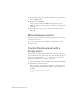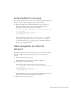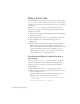Specifications
Add a scene 237
Name button instances
You’ll provide instance names for the buttons on the Stage so that you can
refer to the instance names in ActionScript.
1. On the lower-right side of the Stage, select the button at the left.
In the Property inspector (Window > Properties > Properties), type
goScene_btn in the Instance Name text box to name the instance of
the symbol.
2. Select the middle button and use the Property inspector to give the
button an instance name of attachMovie_btn.
3. Select the far-right button and use the Property inspector to give the
button an instance name of playSound_btn.
Add a scene
You can use scenes in Flash to organize your document into discrete
sections that can contain content exclusive of other scenes. You’ll create and
add content to a new scene.
1. Select Insert > Scene.
You can no longer see Scene 1, and Scene 2 now appears above the
Stage. The Stage is empty.
2. From the Library panel (Window > Library), drag the Animation movie
clip to the Stage.
With the movie clip selected, use the Property inspector to give the
instance an x coordinate of 200 and a y coordinate of 15. Press Enter
(Windows) or Return (Macintosh).
The movie clip moves to the designated Stage coordinates.