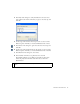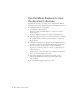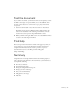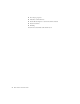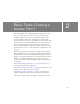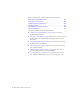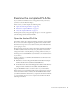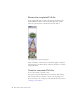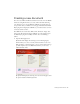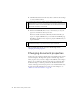Specifications
30 Basic Tasks: Creating a banner, Part 1
2. Click Flash Document from the Create New column on the Start Page
to create a blank document.
3. Select File > Save As from the main menu.
4. Name the file banner.fla, find or create a new directory to save your
project in, and click Save when you're done.
Flash saves editable documents as FLA files. From the FLA file, you
export (or compile) SWF files that you can embed in an HTML page.
Flash Player, installed on most computers, plays the SWF files that you
export from Flash.
After you finish saving the file, proceed to the following exercise,
“Changing document properties”.
Changing document properties
At this point you're looking at a blank canvas surrounded by many controls
(see the next figure). The large white square is called the Stage, and it's
where you place assets you want to display in the SWF file, such as images,
buttons, text, or animations. The Stage and panels are commonly called
the Flash workspace or authoring environment. The Flash environment
consists of the Stage and a variety of panels, tools, and the Timeline above
the Stage. For detailed information on each part of the workspace, see
“Take a tour of the user interface” on page 14.
NOTE
If Flash doesn’t display the Start Page (the feature might have been
disabled earlier if you share a computer) you can select File > New from the
main menu to create a new document. Make sure the General tab is active,
select Flash document, and click OK.
NOTE
It's a good idea to save a new document when you start working with it
(and often thereafter) so you don't lose any of your hard work.