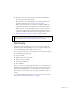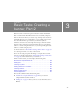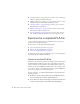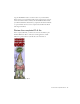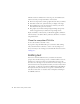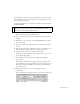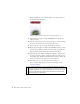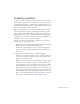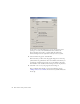Specifications
44 Basic Tasks: Creating a banner, Part 2
■ “Creating a symbol” on page 49 shows you how to create a movie clip
symbol, to which you’ll add an animation.
■ “Adding animation to a timeline” on page 51 shows you how to create
animation using the main Timeline and motion tweens.
■ “Creating a button” on page 56 shows you how to create a button to
add interactivity to your banner.
■ “Writing simple actions” on page 59 shows you how to write simple
ActionScript to make the button work.
■ “Test the application” on page 61 shows you how to export and test
your document’s SWF file, which lets you test your progress so far.
Examine the completed FLA file
As you examine the finished version of an application that you’ll create,
you’ll also look at the Flash workspace.
In this section, you will complete the following tasks:
■ “Open the authoring document” on page 163
■ “Review the completed FLA file” on page 45
■ “Close the completed FLA file” on page 46
In subsequent sections you’ll go through the steps to create the application
yourself starting with a brand new FLA file.
Open the finished FLA file
The files for this tutorial are located in the Samples and Tutorials folder in
the Flash installation folder. For many users, particularly in educational
settings, this folder is read-only. Before proceeding with the tutorial, you
should copy the entire FlashBanner tutorial folder to the writable location
of your choice. In Part 1, you might have already copied the FlashBanner
source files to another location of your hard disk.
On most computers, you will find the Flash Banner tutorial folder in the
following locations:
■ In Windows: boot drive\Program Files\Macromedia\Flash 8\Samples
and Tutorials\Tutorial Assets\Basic Tasks\FlashBanner\.
■ On the Macintosh: Macintosh HD/Applications/Macromedia Flash 8/
Samples and Tutorials/Tutorial Assets/Basic Tasks/FlashBanner/.