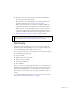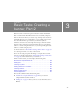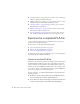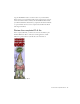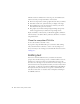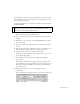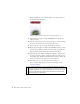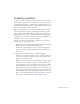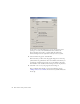Specifications
50 Basic Tasks: Creating a banner, Part 2
Use the Convert to Symbol dialog box to convert selected content into a
symbol, give it a name, and click OK (shown above) add it to the
document’s library. You might see a smaller dialog box without the
advanced linkage and source information when you convert a symbol.
3. Select the Movie clip option, and click OK.
This means that you will convert the graphic image into a movie clip
symbol. Movie clip symbols have their own timelines. This means you
can animate each movie clip instance on its own timeline, and on the
main timeline of the document. This is unique to movie clip instances.
4. Select File > Save to save your progress before moving on.
After you finish saving the file, proceed to the following exercise,
“Adding animation to a timeline”. In this exercise you will animate the
movie clip.