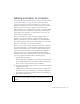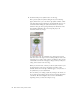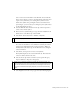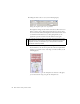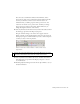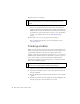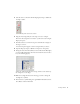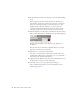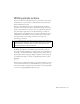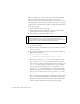Specifications
52 Basic Tasks: Creating a banner, Part 2
3. Double-click the join us symbol instance on the Stage.
This opens the symbol in symbol-editing mode (see the following
figure). In this mode, you see the movie clip symbol's timeline, which
runs independently of the timeline for the main FLA file (the one you
saw before double-clicking the symbol). This means you can have
animations that play and stop independently from animations on the
main timeline. Remember that a movie clip still plays at the
document's frame rate (18 fps).
In symbol-editing mode, the symbol that you’re editing appears normal,
while other items on the Stage are dimmed. Changes that you make in this
mode apply to every instance of the symbol in your FLA file. Notice how the
edit bar (above the Timeline in this figure) changes to show you what you’re
editing, and its relation to the main Stage.
When you enter this mode, it means you edit the symbol itself, not just
the single instance on the Stage. Any changes you make on this
timeline (which is the movie clip's timeline) apply to every instance of
the symbol that you use in the FLA file.
You can tell that you're editing a symbol by looking at the edit bar (see
the top of the previous image). Use the edit bar to navigate throughout
a document. The edit bar might be above or below the Timeline,
depending on how you have the workspace set up.