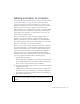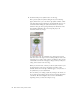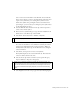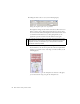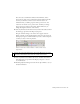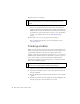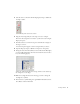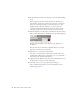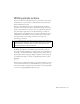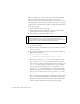Specifications
58 Basic Tasks: Creating a banner, Part 2
12. Double-click the new button on the Stage to enter the Symbol-editing
mode.
The rectangle is currently on the first Up frame of the button you
created. This is the Up state of the button—what users see when the
button sits on the Stage. Instead, you want the button not to have
anything visible on the Stage. Therefore, you need to move the
rectangle to the Hit frame, which is the hit area of the button (the
active region that a user can click to activate the button's actions).
13. Click the keyframe at the Up frame, and hold down the mouse button
while you drag the keyframe to the Hit frame (see the following figure).
Drag the rectangle keyframe from the Up frame to the Hit frame on
the Timeline.
Now the entire area of the banner is clickable, but there is no visual
appearance of the button on your banner.
14. Click Scene 1 to return to the main Timeline.
Now there is a teal rectangle over the banner area. This refers to the
invisible button's Hit area. If it's distracting to you, you can hide the
button layer in the authoring environment.
15. (Optional) On the Timeline, click the dot that's under the Eye icon on
the button layer to hide the contents of that layer.
16. Select File > Save to save your progress before moving on.
After you finish saving the file, proceed to the following exercise,
“Writing simple actions”.