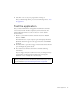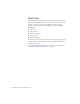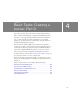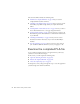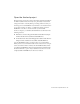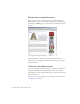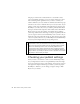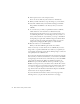Specifications
70 Basic Tasks: Creating a banner, Part 3
8. In the Options section, select Compress movie.
You do not need to make any other selections on the Flash tab.
9. When you finish, click OK to accept the changes to your document.
10. Select File > Publish when you have finished editing your FLA file.
This publishes the SWF file to the directory where you saved the
SWF file.
11. Go to the directory to which you published the banner's SWF file.
Check the file size of the document (it's called banner3.swf).
As discussed previously, file size is not a great concern because you're
not submitting the banner to an advertising service. If you need to or
want to reduce the file size of your banner, you can go to the Publish
Settings dialog box again (File > Publish Settings) and click the Flash
tab. You can reduce the quality of the bitmap image you use in the
background by changing the JPEG quality to a lower number.
12. Move the slider to 60, and click Publish.
When you check the SWF file again, the file size is smaller.
There are other ways to reduce the file size of a SWF file. If you need to
design a file to a specific maximum file size, make sure you publish your
work regularly and check the current file size. Bitmap images, sounds, and
video quickly increase a SWF file's size.
If you don't have Dreamweaver installed, then the tutorial series ends with
this section. If you don’t have Dreamweaver, you can return to the Publish
Settings dialog box from this exercise, and make sure you select the HTML
option under the Formats tab. When you publish the document, an
HTML file exports with the SWF file. You can open this file, copy the
HTML code, and paste it into your website. Notice that this file contains
some extra tags that you won't need if you have an existing website, such as
head and body tags. The tags you need are both the object and embed
tags, which contains the information both Internet Explorer and Mozilla-
based browsers need to display the SWF file.
If you have Dreamweaver installed, continue to the next page. In the
following exercises, you place and edit the banner in a web page.