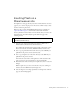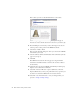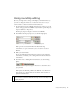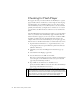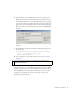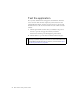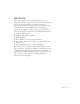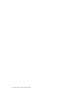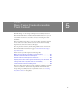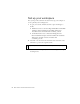Specifications
72 Basic Tasks: Creating a banner, Part 3
This is where you want to add the Flash banner to the website.
Select the large image placeholder on the right side of the web page in
Dreamweaver. Notice that the dimensions are the same as your banner file.
6. Press the Backspace or Delete key to delete the image. Leave the text
selection pointer at that position in the HTML document.
7. Select Insert > Media > Flash.
This opens the Select File dialog box, where you can select the SWF file
of the banner you created.
8. Select the banner3.swf file, which should be in the same folder your web
page is in (see Step 2).
9. Click OK.
The SWF file is inserted into the web page. (See the gnome.html
document in the finished folder to reference the code that's added to
the document).
10. (Optional) You can select the SWF file and click Play in the Property
inspector to view the banner's animation.
11. Select File > Preview in Browser > iexplore (Windows) or Internet
Explorer (Macintosh) (or select your preferred browser) to preview your
site that now contains the SWF banner in a browser window.
12. Select File > Save in Dreamweaver to save your changes before you
proceed to “Using roundtrip editing”.