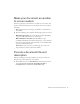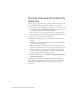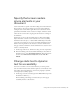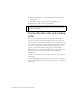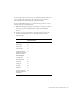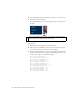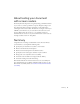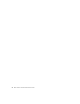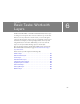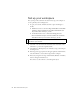Specifications
82 Basic Tasks: Create Accessible Flash Content
Provide a title and description for
instances
Now that you’ve provided information about the entire document, you can
provide information about Stage objects included in the document.
1. Select the Trio Motor Company logo along the top of the Stage. In the
Accessibility panel, enter Tr i o Mo t o r C o m p a n y in the Name text box.
Do not enter anything in the Description text box.
Not every instance needs a description, which is read with the title
information. If the title name sufficiently describes the function of the
object, you don’t need to include a description.
2. With the Accessibility panel still open, select the Dealers button on
the Stage.
Information in the Accessibility panel changes to reflect Accessibility
options for the selected object.
In the Accessibility panel for the Dealers button, you do not need to
provide a name in the Title text box, because the button includes a text
label that the screen reader will read. If you did not want the screen
reader to read the text in the button, you could deselect Auto Label
when you set up accessibility for the document.
3. In the Description text box, enter Links to a web page with information
about dealers nationwide.
The other buttons also include text, which the screen reader will read
aloud; therefore, you do not need to provide a title. Since the title of the
buttons is fairly self-explanatory, there’s no need for you to include
descriptions.