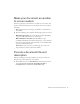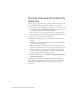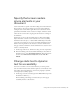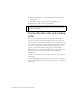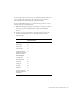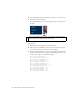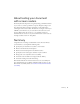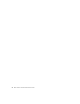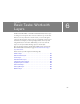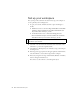Specifications
Change static text to dynamic text for accessibility 83
Specify that screen readers
ignore elements in your
document
Screen readers follow a specific order when reading web content. However,
when content on the web page changes, most screen readers will begin
reading the web content all over again. This screen reader feature can be
problematic when Flash content contains, for example, animation, which
could cause the screen reader to begin again each time there’s a change in
the animation.
Fortunately, you can use the Accessibility panel to either deselect Make
Object Accessible, so that the screen reader does not receive accessibility
information about the object, or deselect Make Child Objects Accessible,
so that the screen reader does not receive accessibility information nested
within a movie clip. You’ll now do the latter so that users will know the
web page contains an animation, and the animation won’t cause the screen
reader to constantly refresh.
1. On the Stage, click the car, which is the safety_mc movie clip instance.
2. In the Accessibility panel, deselect Make Child Objects Accessible. In
the Name text box, enter Trio ZX2004 animation. In the Description
text box, enter Animation that includes three views of the Trio
ZX2004.
Change static text to dynamic
text for accessibility
Static text is accessible to screen readers. However, you cannot provide
static text with an instance name, which is required to control the tab order
and reading order. You’ll change the overview text paragraph to dynamic
text and specify accessibility options.
1. On the Stage, select the text that begins “The TRIO ZX2004 provides
the ultimate in efficiency ....”
The Accessibility panel changes to indicate that you cannot apply
accessibility features to this selection.