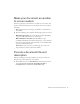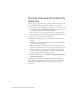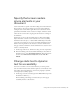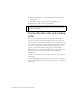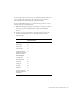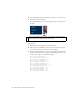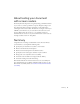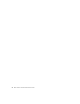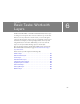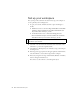Specifications
90 Basic Tasks: Work with Layers
Set up your workspace
First, you’ll open the start file for the lesson and set up your workspace to
use an optimal layout for taking lessons.
1. To open your start file, in Flash select File > Open and navigate to
the file:
■ In Windows, browse to boot drive\Program Files\Macromedia\Flash
8\Samples and Tutorials\Tutorial Assets\Basic Tasks\Work with
Layers and double-click layers_start.fla.
■ On the Macintosh, browse to Macintosh HD/Applications/
Macromedia Flash 8/Samples and Tutorials/Tutorial Assets/Basic
Tasks/Work with Layers and double-click layers_start.fla.
2. Select File > Save As and save the document with a new name, in the
same folder, to preserve the original start file.
3. Select Window > Workspace Layout > Default to set up your workspace
for taking lessons.
4. In the Stage View pop-up menu, in the upper-right side of the Timeline,
select Show Frame to view both the Stage and the workspace.
5. If necessary, drag the lower edge of the Timeline (Window > Timeline)
down to enlarge the Timeline view.
You can also use the scroll bar to scroll through the layers.
NOTE
The Work with Layers folder contains completed versions of the tutorial
FLA files for your reference.