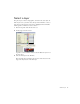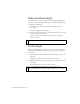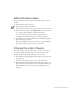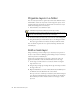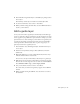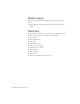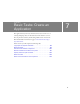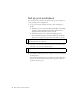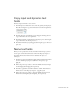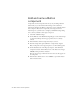Specifications
92 Basic Tasks: Work with Layers
Hide and show layers
You can hide layers to view content on other layers. When hiding layers,
you have the option of hiding all layers in your document simultaneously
or hiding layers individually.
1. Click the eye icon above the layers so that a red X appears in the
Eye column.
All content disappears from the Stage.
2. One by one, click each red X in the column and watch the content for
the layer reappear on the Stage.
Controls to the right of each layer name let you show or hide the
contents of a layer.
Lock a layer
When you’ve placed content as desired on a layer, you can lock the layer to
avoid inadvertent changes to the content by you or by others working on
the document.
1. In the Timeline, click the black dot under the Lock column, next to the
Logo layer.
A padlock icon appears, indicating the layer is now locked.
2. With the Selection tool, try to drag the logo that appears along the top
of the Stage.
You can’t drag the logo, because the layer is locked.
NOTE
You may need to use the scroll bar to see all the layers.
NOTE
If you accidentally drag something from an unlocked layer, press
Control+Z (Windows) or Command+Z (Macintosh) to undo your change.