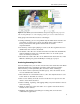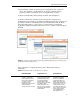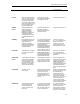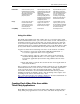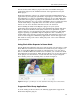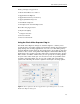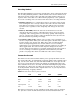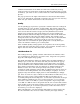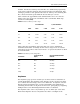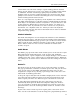Technical information
by Forest Key and Chris Hock
17
current frame rate. The Auto setting is a good starting point for all video
footage. If your footage has a lot of scene changes or rapidly moving motion
or animation, then the overall image quality may benefit from a lower
keyframe value. In general, a higher keyframe rate produces better image
quality because bits are not wasted describing the areas of an image that
remain unchanged from frame to frame.
There is a very important dependency on the keyframe rate, which refers to
the ability of Flash Player to seek (fast forward, rewind) through an FLV file.
Flash Player can only frame advance to keyframes, so if you want to be able
to skip around to different places and pause the frames, you must use a
lower keyframe value. If you want to be able to advance to every frame in
the FLV file, use a keyframe value of 1. When you reduce the keyframe
value, you must raise the data rate for the Flash video in order to maintain
comparable image quality.
Motion Estimation
The Flash Video Exporter encoder analyzes the differences and similarities
between adjacent frames, and allocates bits depending on this information.
Using the Motion Estimation pop-up menu, you can choose between Faster,
which results in faster estimation of motion at the sacrifice of quality, or
Better, which results in a more accurate estimation of motion at the
sacrifice of speed.
Audio Bitrate
The Bitrate pop-up menu under Audio enables you to set the bit rate of your
MP3 audio stream. Full audio tracks, such as music and significant
background noise, require a higher bit rate. Simple dialogue, such as with a
“talking head” shot, can be compressed to a much higher degree. Higher bit
rate settings are encoded in stereo, while lower bit rate settings are encoded
mono.
Resize To
The Resize To pop-up menu enables you to scale your footage on output.
The pop-up menu lists a number of common preset sizes, but you can enter
a size of your choice in the Width and Height text boxes. You can also
designate the output size by entering a percentage value of the source size
rather than an arbitrary pixel value.
To keep the aspect ratio (the ratio of width to height) of the source video file,
select the Lock Aspect Ratio check box. Leave this box unchecked, if you
want to export your video at a different aspect ratio than the source file.
In some third-party applications the source file’s image size may not
automatically show up in the Flash Video Exporter dialog box. In these
cases, if you want to constrain the proportions you enter the source file’s
pixel dimensions, select the Lock Aspect Ratio check box, and then resize
the image.
If your source video is made up of non -square pixels, such as D1 or DV
video, use the scale function to scale the image non -proportionately down to