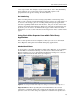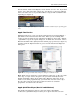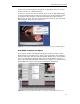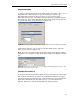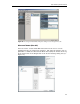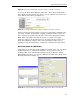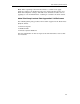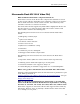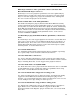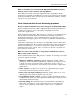Technical information
by Forest Key and Chris Hock
21
Anystream Agility
To export to the FLV file format from within Anystream Agility, create a new
job profile in the Main window or open an existing one. Select Add
QuickTime Encode from the Encoder menu or press Ctrl+T. Under
QuickTime Format Type, select Other Formats from the QuickTime Format
drop-down list. Next, select Macromedia Flash Video (FLV) from the Format
drop-down list under Target Settings (see Figure 12).
Figure 13: Selecting the Macromedia Flash Video (FLV) file format in Anystream Agility.
Under Target Settings, you can also specify the width, height, and field
mode of your video (see Figure 13).
Note: If you are specifying width and height settings under Target Settings
remember not to reapply a scaling factor in the Flash Video Exporter dialog
box.
Figure 14: Under Target Settings you can specify the width, height, file extension, and
field mode parameters of your video.
Canopus Procoder 2.0
To export to the FLV format from within Canopus Procoder select the Target
Tab, click the Add button, and then select QuickTime Exporter (see Figure
14). From the Target Parameters tab, under Destination, select Macromedia
Flash Video (FLV) from the drop-down list. To access the Flash Video
Exporter dialog box, click the Modify Exporter Settings button.