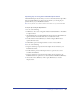User Guide
Setting up Your Document 125
Working with bitmap images in FreeHand
You can import bitmap images from other applications that have been saved in the
TIFF, GIF, JPEG, PICT, PNG, Targa, BMP, and Photoshop (PSD) bitmap
formats.
In most cases, all bitmap formats behave in FreeHand exactly as TIFF images
behave. You can embed, extract, or change links to these files using the Links
dialog box.
FreeHand can apply some Photoshop plug-ins to bitmap files. However, once a
bitmap image has been modified with a plug-in, it is converted to a TIFF and is
embedded in the FreeHand document.
Note: Because of issues related to Macintosh OS X Carbonization, Adobe Photoshop
plug-ins are not supported in FreeHand for the Macintosh. For this reason, the Xtras that
provide support for Adobe plug-ins have been moved to the Unsupported Xtras folder on
the installation CD (Macintosh).
You can set preferences to display imported bitmap files at the highest resolution
available. For more information, see “Displaying imported TIFF files” on page 133.
You can set grayscale bitmaps to be transparent, where any white area is clear, and
edit the grayscale ramp. You can also apply a color to a black-and-white or
grayscale bitmap by assigning it a fill color.
To extract an embedded bitmap:
1 Choose File > Open.
2 Navigate to locate the FreeHand document containing the embedded graphic,
and click Open.
3 Do one of the following:
• Choose Edit > Links.
• In the Object inspector, click the Links button.
4 In the Links dialog box select the embedded file to extract. Click Extract.
5 In the Extract Import dialog box, click Save to accept the file import.
6 Click OK.
To set a grayscale or black-and-white bitmap to be transparent:
1 Select the bitmap.
2 Select Transparent in the Object inspector.