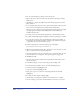User Guide
Chapter 4170
Adding pictographs to charts
Pictographs represent data visually, according to the type data shown. For
example, instead of a simple bar to represent a dollar amount, you can add a
pictograph of a dollar sign or stack of coins.
To create a pictograph:
1 Select and copy the FreeHand graphic you’d like to use.
2 Use the Subselect tool to select a column in the series to which you’ll apply
the pictograph.
3 Choose Xtras > Chart > Pictograph.
4 In the Pictograph dialog box, click Paste In to display the copied object in the
preview window.
5 To copy the selection in the Paste In window to the Clipboard, click Copy Out.
6 Choose how to fill the columns:
• Select Repeating to fill the columns with repeating copies of the object. Partial
objects are used to represent incremental values.
• Deselect Repeating to fill the column with one scaled object.
7 Click OK.
To remove a pictograph from your chart:
Select the column from which you want to remove the pictograph and choose
Xtras > Chart > Remove Pictograph.