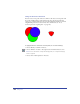User Guide
195
6
CHAPTER 6
.............................................................................................................
Transforming and Distorting Objects
Once you’ve created an object, you can modify it in many ways. You can alter,
combine, inset, and expand paths. You can create a clipping path, or mask, that
exposes only part of an object behind it.
You can create blends between objects, transform objects by rotating, scaling, and
skewing, and even apply special effects, such as embossing or a drop shadow.
You can also distort an object by using an envelope, and you can add perspective
to your drawing by placing objects on a customizable perspective grid.
Selecting complex objects
Objects within a composite path, group, blend, or clipping path act as a group.
You can select individual objects, path segments, or points within that group.
To select an object within a composite path, group, blend, or clipping path:
1 Click the Subselect tool.
2 Click the object.
3 To select a path segment or point on a selected object, click the segment or
point. To select additional path segments or points, hold down Shift as you
click with the Subselect tool.