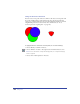User Guide
Transforming and Distorting Objects 197
To control whether nontouching open paths are joined:
1 Choose Edit > Preferences. Click Object.
2 Do one of the following:
• Select Join Non-touching Paths to connect the paths if the end points are
within the Snap Distance set in the General Preferences dialog box.
• Deselect Join Non-touching Paths to join the paths only if they touch.
3 Click OK.
To create a composite path by joining:
1 Select two or more paths.
If the two paths are open, their distance and preferences control whether
they are joined.
2 Choose Modify > Join.
To adjust the transparent sections of a composite path:
1 Select a composite path.
2 Choose Window > Inspectors > Object to display the Object inspector.
3 Do one of the following:
• Select Even/Odd Fill to make overlapping subpaths of a composite path
alternate between filled and transparent.
• Deselect Even/Odd Fill to make overlapping subpaths filled or transparent
based on their path direction. For more information on path direction, see
“Path and point characteristics” on page 139.
Overlapping paths running in the same direction are filled; overlapping
paths running in opposite directions (counterclockwise and clockwise) are
transparent.