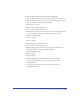User Guide
Chapter 6234
Editing text on a perspective grid
You can use the Text Editor to edit text that is attached to a perspective grid. If
you release text from the perspective grid while retaining its perspective (View >
Perspective Grid > Release with Perspective), it is converted to grouped paths and
can no longer be edited as text.
To edit text that is attached to a perspective grid:
1 Click the Perspective tool in the Tools panel.
2 Hold down Control+Alt (Windows) or Command+Option (Macintosh) and
double-click the text.
3 In the Text Editor, edit the text. Click Apply to make the changes without closing
the Text Editor, or click OK to apply the changes and close the text editor.
Editing perspective grids
You can define a new perspective grid, edit the grid, and store custom grid settings
using the Define Grids command. You can alter the grid’s attributes at any time.
The attributes of the perspective grid determine the look of your three-dimensional
objects. By defining the number of vanishing points and their positions, as well as
the grid cell size, you can alter the viewer’s perspective.
To create a new perspective grid:
1 Choose View > Perspective Grid > Define Grid to open the Define Grids panel.
2 Click New to create a new grid or click Duplicate to copy an existing grid.
3 To rename the grid, select the grid name from the list and enter the new name.
You cannot use the name of an existing grid.
4 For Vanishing Points, choose a number from the pop-up menu, 1, 2, or 3.
5 Enter a value for the grid cell size. This value uses the units of measure specified
for this document.