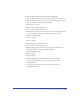User Guide
Chapter 7240
Selecting layers
You can use the Layers panel to select a layer, making it the active layer. In
addition to selecting a layer, you can easily select all the objects on a layer.
To select a layer and make it active:
1 Choose Edit > Select > None or press Tab to deselect all objects. This prevents
you from inadvertently moving selected objects to the new active layer.
To prevent selected objects from moving to the active layer, you can also
deselect Clicking on a Layer Name Moves Selected Object under the Edit >
Preferences > Panels submenu.
2 Click the layer name.
A pen icon appears to the right of the active layer name. The next object you
draw or import appears on this layer.
To select all objects on a single layer in a multilayer document:
Hold down Alt (Windows) or Option (Macintosh) and click the layer name.
Moving objects and reordering layers
To edit your artwork, you can change the way objects overlay one another in a
document, move or copy objects from one layer to another, rearrange the order of
the layers, and designate layers as nonprinting.
When copying and pasting objects on layers between FreeHand documents, you
can retain the layer information.
You can group objects from different layers; all objects in the group move to the
active layer. If grouped or joined objects were originally on different layers, you
can also return the objects to their separate layers by ungrouping them. For more
information on grouping, see “Grouping objects” on page 187.
To move an object to another layer using the Layers panel:
1 Select the object.
The object’s layer name is highlighted in the Layers panel.
2 In the Layers panel, click the name of the layer to which you will move
the selection.
By default, clicking a layer name moves a selected object to that layer.
Note: If this procedure doesn’t work correctly, check your panel’s preferences.
See the following procedure.