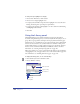User Guide
Using Layers, Symbols, and Styles 245
To turn an object into a guide:
1 Select the object.
2 In the Layers panel, click the Guides layer.
The object displays in the guide color. Any object moved to the Guides layer
becomes a guide.
To turn a guide object into a normal object:
1 Double-click the guide object.
2 In the Guides dialog box, click Release.
The object returns to its original layer.
Using layer highlight colors
To help distinguish layers, you can assign them different highlight colors. The
highlight color affects only the onscreen preview, not the color of objects.
To change a layer’s highlight color, do one of the following:
• Drag a color from the color box in the Swatches panel or Color Mixer panel to
the color box next to the layer name.
• Drag a layer color from another layer in the Layers panel.
Note: When using the Swatches panel, ensure it is not docked to the Layers panel.