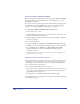User Guide
Color, Strokes, and Fills 263
The Swatches panel displays process color names in italics, spot color names in
plain type, with a triple-dot icon next to RGB colors, no symbol for CMYK
colors, and a black hexagon for Hexachrome colors. RGB colors include those
created in HLS view, the Apple Color Picker, and the Windows Color dialog box.
CMYK colors (top two): process in italics and spot color in plain type; RGB colors with
icon: process (italics) and spot (plain) colors
Adding colors to the Swatches panel
You can create colors in the Color Mixer or Tints panels and then add them to the
color list in the Swatches panel for use in your illustrations.
Colors must be named when they are added to the Swatches panel. If your
illustration includes unnamed colors, you can use the Name All Colors Xtra to
add them to the Swatches panel (see “Naming colors” on page 264).
The Swatches panel also displays the names of any spot or process colors in
artwork you copy or import from other files, such as editable Encapsulated
PostScript (EPS), Adobe Illustrator, and CorelDRAW files. These named colors
remain in the color list even if you delete the copied or imported objects.
You cannot import a color with the same name as one in the Swatches panel.
To add colors to the Swatches panel, do one of the following:
• Create a color in the Color Mixer or Tints panel. Click the Add to Swatches
button. Enter a name for the color, and then specify Spot or Process. Click Add.
Note: Control-click (Windows) or Command-click (Macintosh) the Add to Color List
button to bypass the dialog box. The new color will have the default name and will be
spot or process depending on the choice made the last time the dialog box was used.