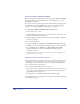User Guide
Chapter 8268
To add colors from a color-matching system library or custom color library:
1 Display the Swatches panel, and click the triangle in the upper right corner of
the panel to display the Options pop-up menu.
2 Do one of the following:
• Choose a library from the Options pop-up menu.
PANTONE Hexachrome Coated color library
• If a custom color library is stored outside of the Color folder in the FreeHand
application folder, choose Import from the Options pop-up menu to locate and
open the library.
3 In the Library dialog box, choose colors that you want to add to the Swatches
panel. Shift-click to add multiple colors.
4 Click OK.
Using Photoshop color tables
You can import the colors from a Photoshop color index table into the FreeHand
color list to ensure the same color values in both applications.
To import a Photoshop color index table:
1 Choose Xtras > Colors > Import RGB Color Table.
2 Locate the Photoshop ACT file that contains the index to import.
Photoshop stores color tables in its application Color Swatches folder within the
Goodies folder. Photoshop color tables have the .act file extension.