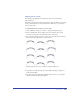User Guide
Chapter 10364
To move text on a path manually:
1 Place an insertion point or select the path with the Pointer tool.
A triangular text handle appears to the left, center, or right of the text,
depending on the text alignment. To display text as it moves on the path, hold
down Alt (Windows) or Option (Macintosh) as you drag the text handle.
2 Drag the triangular handle to move the text along the path.
The position of the text updates the values in the Left and Right Inset text
boxes in the Object inspector.
To move text on a path a precise distance:
1 Place an insertion point in the text or select the path with the Pointer tool.
2 Choose Window > Inspectors > Object. In the Object inspector, enter a value
in the Left or Right Inset text box.
Flowing text inside a path
You can make text flow inside any open or closed path. You can edit text that flows
inside a path without removing it from the path, and you can transform text that
flows inside a path as you would any other object.
You cannot flow text around a group, blend, or bitmap image, but you can draw a
path around the object and flow text around the path.
To flow existing text inside a path and apply an inset:
1 Do one of the following:
• To flow text inside an existing path, use the Pointer tool to select both a text
block and a closed path.
• To flow text around a group, blend, or bitmap image, draw a path around it
and select the path.